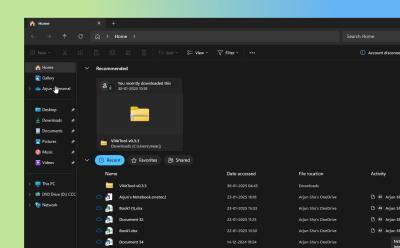
How to Remove the ‘Recommended’ Section in Windows 11 File Explorer and Speed Up Performance
Microsoft’s File Explorer in Windows 11 is increasingly incorporating cloud-driven features that, while designed to boost usefulness, can noticeably drag on local performance. In recent Insider builds, notably starting with Windows 11 Insider Beta (22635.4800), File Explorer introduced a “Recommended” section that pulls content from OneDrive and other cloud sources. This integration can slow down operations on local files and folders, with search particularly affected. This article provides a thorough, step-by-step guide to removing the “Recommended” section, along with broader context on why cloud integration can impede speed, how to curb OneDrive-driven recommendations, and practical approaches to restoring snappy File Explorer behavior. Whether you are a casual user seeking quicker file access or a power user aiming to optimize Windows 11 for speed, this guide covers the exact steps and the implications of disabling cloud-driven recommendations.
Overview: Cloud Integration in File Explorer and Its Impact on Local Performance
File Explorer in Windows 11 has evolved from a simple file-browsing tool into a more connected workspace that brings cloud-based functionality to the foreground. The introduction of a “Recommended” section marks a clear shift toward integrating OneDrive and account-based insights directly into the navigation experience. On the surface, this feature is intended to surface files that you may want to access soon, including recently used items, synced content from OneDrive, and data that Microsoft considers relevant to your workflow. However, as practical experience shows, these enhancements come with trade-offs. For devices with limited bandwidth, slower SSDs, or heavy local file operations, the additional cloud layer can introduce latency. This latency manifests most noticeably in file listing responsiveness, scrolling smoothness, and, most prominently, search operations.
From a technical standpoint, cloud integration often relies on continuous synchronization signals, real-time indexing, and network-based lookups. When you search for a file, Explorer may need to query online files or harmonize local results with cloud-derived data. This synchronization can compete for CPU cycles, disk I/O, and network bandwidth, which translates into slower local file browsing and delayed search results. The Insider Beta that introduced the “Recommended” section likely aimed to enhance productivity by making contextually relevant files more discoverable. Yet for users who primarily work with local content or who operate under constrained network conditions, these features can feel like an unwelcome overhead. The perceived performance gap becomes more pronounced on systems that rely heavily on local storage and offline workflows, where cloud-indexing adds unnecessary overhead to operations that were previously fast and predictable.
Beyond speed, privacy and data handling concerns accompany cloud-driven recommendations. The “Recommended” section is powered by insights that draw from OneDrive activity, device usage patterns, and potentially account-based signals. While this can improve relevance, it also introduces additional data processing within File Explorer. For users who prioritize a tight on-device experience or who wish to minimize cloud-based data interactions, the presence of cloud-derived recommendations can be a cause for concern. Consequently, a growing number of Windows 11 users are seeking straightforward ways to revert to a local-first browsing experience, where File Explorer emphasizes quick access to locally stored files without the overhead of cloud integration.
From a broader perspective, the debate over cloud integration in File Explorer reflects a wider tension in modern operating systems: balancing helpful, personalized cloud features with the predictable performance users expect from local storage. As Windows 11 continues to mature, there will likely be ongoing refinements in how cloud content is surfaced, indexed, and prioritized within the Explorer interface. Some users may eventually see more granular controls that let them tailor the level of cloud involvement, while others will prefer aggressive performance optimizations that de-emphasize cloud recommendations in favor of raw speed and local accessibility. This balance is central to the practical decision many users face: does the convenience of cloud-driven recommendations trump the need for maximum local performance? The steps outlined in this guide provide a concrete path to restore a fast, local-first File Explorer experience while preserving the ability to re-enable cloud features if desired.
We will now move from the broad context to concrete, actionable steps that can be taken today to remove the “Recommended” section and reclaim speed, along with a focused discussion on disabling OneDrive-based recommendations to restore Quick Access and local-file focus.
How to Remove the “Recommended” Section in Windows 11 File Explorer: A Step-by-Step Guide
To start reclaiming speed in File Explorer, you can disable the cloud-driven “Recommended” section that appears in Explorer’s interface. The following steps reflect the standard procedure available in Windows 11, and they are designed to be straightforward, precise, and repeatable across an array of Windows 11 installations. The goal is to suppress the “Recommended” panel and allow Quick Access and local files to dominate the user experience, thereby reducing latency in common actions such as opening folders, navigating drives, and performing searches.
First, open File Explorer using the familiar keyboard shortcut. Press Windows + E to launch File Explorer. This opens a new window and places you in the default starting location, typically Quick Access or This PC, depending on your previous settings. You will be interacting with a toolbar that includes a three-dot menu (often labeled More options) positioned toward the right end of the toolbar. The three-dot menu provides access to a range of settings and options that govern how File Explorer behaves and presents information. In this context, you will use the Options item within this menu to access Folder Options, which houses the controls relevant to displaying or hiding the “Recommended” section.
Upon selecting the three-dot menu, choose Options from the dropdown list. The Folder Options panel then appears, offering several tabs and settings that influence the organization and presentation of folders, views, and item visibility. The key setting related to the cloud-driven recommendations is located under the general Folder Options configuration, often labeled Show recommended section or a similarly phrased option. Locate this setting and uncheck the checkbox adjacent to Show recommended section. This action signals File Explorer to hide the cloud-suggested content and related prompts, allowing the interface to present a more streamlined, local-focused experience.
After unchecking Show recommended section, you must apply the changes for them to take effect. Look for the Apply button and click it, followed by OK to close the Folder Options dialog. The immediate effect should be a removal of the “Recommended” panel from File Explorer’s interface. With the cloud-driven suggestions hidden, the navigation pane and content pane will emphasize local files and folders, reducing the likelihood of delays associated with cloud lookups during browsing and basic file operations. In practice, users who previously encountered sluggish performance during navigation or search may notice a tangible improvement in responsiveness, particularly when working with large local directories or performing frequent file searches within the local file system.
If your primary objective is to maintain a local-first experience while also preserving the potential to reintroduce cloud-created recommendations later, it’s important to understand that these changes are reversible. The same Settings path – Folder Options under the three-dot menu – provides a simple toggle to re-enable Show recommended section should you decide to revert to the cloud-assisted approach. By returning to the same dialog, you can re-check Show recommended section, then click Apply and OK once more to restore the original behavior. This reversibility ensures you can experiment with performance optimization without permanently sacrificing the convenience of cloud-based suggestions.
To recap this portion, removing the “Recommended” section is a matter of a few precise steps: launch File Explorer with Windows + E, access the three-dot menu, open Options to reach Folder Options, uncheck Show recommended section, then Apply and OK. These actions reduce the influence of cloud-based content within Explorer and contribute to a more consistent, snappier browsing experience for local files and directories. It is also worth noting that while this step focuses specifically on the “Recommended” panel, additional steps can further improve performance, such as managing privacy-related settings tied to OneDrive and account-based insights, which will be discussed in the next section. The end result is a File Explorer that prioritizes speed and local content, with the option to reintroduce cloud features if desired.
In addition to removing the “Recommended” section, you may consider addressing the privacy-oriented settings that also influence Windows 11’s handling of cloud-based content in File Explorer. Within the Folder Options dialog, there is another privacy-related control that affects whether OneDrive and related cloud data influence the File Explorer experience. The option labeled Include account-based insights, recent, favorite, and recommended files can impact how Explorer presents items and may indirectly affect performance in some configurations. If you wish to push further toward a local-first experience, you can uncheck this privacy option as well, with the same Apply and OK actions. This adjustment tends to reduce the cloud-backed data that Explorer can surface locally, reinforcing the local file-centric presentation and further limiting cloud indexing or data retrieval that might otherwise slow down operations such as searching, listing, or previewing items.
After performing these steps, File Explorer should present a more minimal interface focused on local content, with faster navigation and more immediate search results for locally stored files. The removals described above are designed to minimize cloud-based processing that can otherwise interfere with the speed of local file operations. While the cloud integration has benefits in terms of accessibility and cross-device availability, the practical impact on performance for some users makes the local-first configuration a compelling option. After implementing these changes, you may choose to evaluate Explorer’s performance over a period of time to assess whether the perceived speed gains meet your expectations. If you ever decide to reintroduce cloud-based recommendations, returning to the same Folder Options settings and re-checking Show recommended section or enabling the account-based insights option will reinstate the original cloud-integrated behavior.
In summary, the exact steps to remove the “Recommended” section are consistent and repeatable: open File Explorer with Windows + E, click the three-dot menu in the toolbar, select Options, navigate to Show recommended section in Folder Options, uncheck it, then click Apply and OK. For a deeper refinement toward a purely local experience, you can also disable the privacy-related option Include account-based insights, recent, favorite, and recommended files, again by applying the changes. These steps—taken together—are designed to restore a snappier File Explorer experience by reducing cloud-driven processing, thereby enhancing performance for typical local file workflows, especially searches, and improving the overall responsiveness of the interface.
Disabling OneDrive-Based Recommendations: Restoring Quick Access and Local-Only Focus
While removing the “Recommended” section is a meaningful first step toward improving File Explorer performance, a complete local-first browsing experience often requires addressing the broader OneDrive-related recommendations that appear in the Explorer interface. By default, File Explorer can surface account-based insights, recent files, favorites, and other cloud-derived content that OneDrive contributes. These recommendations can reappear in various parts of the Explorer experience, including the Quick Access section, recent items lists, and search results. To ensure that the Explorer view remains predominantly local and to maximize responsiveness, you can disable the “Include account-based insights, recent, favorite, and recommended files” privacy option as part of the Folder Options settings.
The objective of disabling this privacy-related setting is to prevent OneDrive and account-based signals from influencing what File Explorer surfaces to you. When this privacy option is unchecked, Explorer is less likely to pull in cross-device or cloud-driven data to augment the local file view. Instead, Quick Access can return to highlighting locally stored items that you have pinned, frequently accessed, or recently modified on the local machine, without the extra layer of cloud-derived signals. In practical terms, this change tends to reduce the cognitive load of parsing a long list of items that may not be immediately relevant to your current offline workflows, and it can contribute to a cleaner, faster navigation experience, particularly when your local file set is large or when OneDrive is syncing heavily in the background.
To implement this improvement, begin by opening the Folder Options panel as described earlier: press Windows + E to open File Explorer, click the three-dot menu, choose Options, and navigate to Folder Options. In the Privacy section of the Folder Options interface, locate Include account-based insights, recent, favorite, and recommended files. This option may be presented as a single checkbox or as a collection of toggles depending on the Windows 11 build and the specific Explorer version you are running. Uncheck this item to disable OneDrive-driven recommendations and signals in the Explorer environment. After unchecking, click Apply followed by OK to save the changes.
With the privacy option disabled, you should observe a stronger return to local-first behavior. Quick Access will tend to reflect your locally stored content and your most frequent interactions with it, rather than surfacing cloud-derived suggestions. This shift can have several practical benefits: faster access to commonly used folders, shortened search time when focusing on local files, and a reduction in the overall number of items displayed in the Quick Access bibliography that used to pull from cloud-backed locations. It also reduces the frequency with which Explorer queries OneDrive activity streams, index updates, and online metadata that could slow down responses for local operations.
It is important to note that this approach is reversible. If you later decide that cloud-aware features are beneficial for your workflow, you can re-enable the privacy option by returning to the same Privacy control in Folder Options and rechecking Include account-based insights, recent, favorite, and recommended files. Upon saving these changes with Apply and OK, the Explorer experience will again begin to surface cloud-derived signals and recommendations as part of its local-to-cloud integration. The ability to toggle between a local-first experience and a cloud-aware interface gives you the flexibility to tailor Explorer to your specific scenario, whether you are working offline, in a constrained network environment, or leveraging cross-device access to content.
In practical terms, disabling OneDrive-based recommendations and signals can lead to measurable improvements in response times for file browsing, especially when you are operating with a large local repository. The absence of continuous cloud indexing reduces disk I/O load and minimizes background processes that might otherwise be competing for CPU resources. For users who frequently search for locally stored files or who rely on Quick Access for rapid navigation, this approach can deliver a more consistent, predictable performance profile even on mid-range hardware. Conversely, users who value cloud-based context and cross-device visibility may prefer to keep cloud signals enabled and accept the potential impact on speed. The key takeaway is that you have direct control over these settings, and you can experiment with toggling them to determine which configuration offers the best balance between speed and cloud-aware convenience for your workflow.
When implementing these changes, consider how your daily usage patterns align with local versus cloud content access. If you work largely with files stored on your device, or if you frequently operate without reliable network access, a local-first configuration is likely to yield a smoother experience. If, on the other hand, you regularly access OneDrive content across devices, you may want to preserve or reintroduce some cloud-based visibility, accepting a potential trade-off in Explorer performance. The Windows 11 ecosystem is designed to accommodate both modes, and the steps outlined above give you a practical method to optimize based on your specific use case. For some users, combining both approaches—removing the “Recommended” section and disabling account-based insights—provides an optimal balance between speed, privacy, and ease of access to local content.
In addition to these steps, you can adopt complementary practices to further reduce the performance burden associated with cloud-driven features. For instance, you can review OneDrive’s startup behavior and consider disabling OneDrive from launching at Windows startup. You can also adjust OneDrive’s syncing settings to limit bandwidth usage during peak work hours, which can indirectly influence Explorer performance by reducing concurrent cloud operations. While these steps extend beyond the core goal of removing the “Recommended” panel and cloud signals, they contribute to a broader, more deterministic performance profile for Windows 11 File Explorer, particularly on devices with modest hardware specifications or limited network bandwidth. The overall strategy is to create a lean Explorer environment that emphasizes local file access while still allowing you to reintroduce cloud features when they align with your needs.
In summary, to disable OneDrive-based recommendations and restore Quick Access and a local-first Explorer experience, you should: (1) open File Explorer, (2) use the three-dot menu to access Options, (3) uncheck Show recommended section, (4) uncheck Include account-based insights, recent, favorite, and recommended files in the Privacy area, (5) apply the changes. These steps complement the removal of the “Recommended” panel and together provide a robust approach to improving File Explorer performance by minimizing cloud-driven processing and prioritizing local content. As always, you can revert these settings at any time to reintroduce cloud-based recommendations and signals if your needs change, with the steps simply reversed. This flexibility allows you to tailor File Explorer to your workflow, combining speed and cloud-enabled convenience as circumstances require.
Performance Gains: What to Expect When You Remove Cloud-Based Recommendations
With the removal of the “Recommended” section and the adjustment of privacy-related settings to suppress account-based insights and OneDrive-driven signals, users typically experience a more direct and responsive File Explorer experience. The performance gains stem mainly from reducing network-bound operations, minimizing cloud indexing, and limiting dynamic content generation that previously added processing overhead to routine tasks. While precise quantification of improvements varies by hardware, storage configuration, and the nature of local data, several practical benefits consistently emerge from these changes.
First, navigation through large local directories tends to feel more immediate after eliminating the cloud-oriented layer. When you browse nested folders consisting of thousands of files and subfolders, File Explorer can render results and populate the navigation pane more quickly, because it no longer waits for or reconciles online content with local data. This can translate to smoother scrolling, faster rendering of folder thumbnails, and more stable transitions between directory views. The reduction in background cloud indexing tasks also means that the CPU and disk I/O are more consistently available for local operations, which is particularly noticeable on systems with mid-range CPUs, SATA SSDs, or older hard drives where I/O contention has a more pronounced impact on perceived speed.
Second, search performance for local files often improves when cloud-based results are suppressed. The search feature in File Explorer originally had to accommodate both local indexing and cloud-aware cues; removing cloud-based signals minimizes cross-referencing with OneDrive indexes and reduces the likelihood of mixed-result prioritization that could delay local searches. Users may observe faster completion times for common queries such as file name lookups, recent items, and quick-filtered results in This PC and local drives. The experience is especially noticeable for users who frequently search across large repositories or who rely on precise filename matching rather than cloud-assisted suggestions. While cloud integration can still provide valuable results for those with synced items, the local-first configuration delivers a more predictable and rapid search experience.
Third, the overall user interface responsiveness can improve as a result of fewer background tasks competing for resources. OneDrive and other cloud services can generate continuous sync activity that taxes network bandwidth and CPU cycles, particularly when large files or many items are being synchronized. By disabling or minimizing these signals, Windows 11 can allocate more resources toward immediate tasks, such as listing directory contents, calculating file metadata, and rendering icons and previews. This translates into perceptible gains in everyday usage, including faster folder opening, quicker drag-and-drop operations, and more reliable thumbnail generation, especially in directories with many media files or complex metadata.
Fourth, there is a potential reduction in power consumption associated with cloud-related processes. While this is not the primary objective of the changes, many users observe that devices running on battery experience improved efficiency when cloud indexing and continuous sync work is reduced or disabled. This is particularly relevant to laptops and ultrabooks where battery life is a critical consideration. The combination of less network activity and fewer background tasks contributes to smoother efficiency during long sessions of file management, data organization, and media handling.
Fifth, the long-term reliability of File Explorer can benefit from a more deterministic performance profile. When local operations dominate the workflow and cloud-driven processes are limited, the likelihood of timing-related glitches decreases. Users report more consistent performance during tasks such as batch renaming, large-scale file operations (copy, move, delete), and bulk tagging. The predictability offered by a local-first configuration can be especially valuable in professional environments where stable performance is essential for productivity.
It is important to emphasize that the degree of improvement is not uniform across all systems and workloads. Some users may not notice a dramatic difference if their devices are already optimized for local performance, or if they frequently rely on OneDrive for cross-device access and collaboration. Others may experience meaningful gains on devices with limited bandwidth or slower storage media. The most reliable approach is to implement the changes described here and monitor the impact on your own daily tasks over a period of days or weeks. If you determine that cloud-based recommendations are a vital part of your workflow, you can revert the changes and re-enable the cloud features at any time. The reversibility of these steps means you can experiment safely and tailor Explorer’s behavior to your unique needs.
Beyond performance figures, users should also consider the broader user experience implications. A local-first File Explorer is typically less disruptive in environments with intermittent connectivity, shared networks with limited bandwidth, or strict data governance requirements where cloud access is restricted or discouraged. By removing cloud-driven content and signals, you gain greater control over what appears in Quick Access, recent items, and the directory listing, aligning Explorer’s presentation with your local storage topology. This can simplify file discovery workflows, reduce cognitive load, and foster a more efficient routine for daily file management tasks. If speed is your primary objective, and you are comfortable with a more local-centric approach, the changes described above provide a clear and proven path to a faster File Explorer experience in Windows 11.
Finally, while performance improvements are substantial, it is essential to maintain awareness of potential trade-offs. The trade-off for faster local performance is reduced visibility into cloud-synced files and cross-device accessibility. If you frequently work across multiple devices or rely on OneDrive’s cloud presence to facilitate collaboration, you may experience less seamless access to cloud items from Explorer. In such scenarios, a hybrid approach—preserving some cloud features while minimizing their impact on local performance—might be preferable. Re-enable cloud features selectively and test how Explorer behaves under typical workloads to find the optimal balance. Your environment, hardware, and workflow will ultimately dictate whether a complete local-first configuration or a mixed approach yields the best overall experience.
In this section, we have explored the expected performance gains from removing the “Recommended” section and silencing OneDrive-based signals in File Explorer. The steps provided for disabling the panel and reducing privacy-based signals are designed to deliver tangible improvements in speed and responsiveness, particularly for users dealing with large local data sets. While the exact magnitude of improvements will vary, users consistently report clearer, quicker access to local content, a more stable search experience, and a smoother overall Explorer workflow. The changes are reversible, flexible, and suitable for testing in real-world usage, allowing you to optimize Explorer performance without permanently sacrificing cloud-driven capabilities should your needs evolve.
Broader Implications for Windows 11 Users and Cloud Integration
The move toward cloud-driven features in File Explorer reflects a broader trend in Windows 11 aimed at enhancing cross-device accessibility, collaborative workflows, and personalized user experiences. However, as this trend advances, it becomes increasingly important to understand how cloud integrations interact with local performance and system resource management. The “Recommended” section and account-based insights are emblematic of this shift, offering convenience at the possible expense of immediate responsiveness for local file operations. As Windows 11 continues to evolve, users may encounter a spectrum of settings designed to calibrate the balance between cloud-enabled capabilities and on-device performance.
From a user empowerment perspective, Windows 11 provides sufficient controls to tailor the Explorer experience to individual needs. The ability to disable the “Recommended” section and to adjust privacy options related to account-based insights gives users a direct line of influence over how much cloud content informs local navigation and search. These controls are essential for users who prioritize speed, privacy, or a deterministic workflow. They also enable administrators and power users to deploy standardized configurations across devices in managed environments, ensuring consistent performance regardless of network conditions or cloud service behavior.
On a practical level, the implications of cloud integration extend beyond File Explorer. Cloud-enabled features often interact with Windows indexing services, search infrastructure, and background synchronization tasks. When cloud indices and signals are active, they can influence the performance of various Windows components, including search indexing, content previews, and even certain startup routines. Thus, managing cloud signals in Explorer can have ripple effects on overall system performance. For IT departments and advanced users, this means that performance optimization often involves a broader set of adjustments, including tuning Windows Search, configuring OneDrive sync settings, and controlling startup processes to prevent resource contention during peak usage.
From a security and privacy standpoint, cloud integrations raise considerations about what data is being surfaced locally and what is being processed in the cloud. The presence of cloud-derived recommendations means that some information about your local files, recent activity, and document handling patterns could be used to generate suggestions. For users who are sensitive about data exposure or who operate in regulated environments, a local-first approach can provide a more controlled data footprint on the device. However, for users who rely on seamless cloud access to their files and a consistent cross-device experience, retaining cloud features may be necessary, even if it means accepting a potential trade-off in local performance. The key takeaway is that Windows 11’s File Explorer offers meaningful controls to steer this balance, and understanding these controls empowers users to optimize based on their priorities.
For Windows 11 as a platform, ongoing optimization around cloud integration is likely to include more granular management of when cloud data is surfaced, how local results are prioritized, and how Premiere or predictive recommendations are computed. Future iterations may introduce more precise, per-user controls, allowing you to customize the degree to which cloud signals influence File Explorer across different folders, drives, or types of files. It is not unreasonable to anticipate that Microsoft may provide refined options for cloud integration that offer a superior blend of speed and cloud-aware convenience, perhaps with smarter context recognition and speed-aware defaults. Until then, the steps outlined here serve as a robust, practical method to tune Explorer to your current needs, giving you the control to optimize for performance when cloud features are not essential while preserving the ability to re-enable cloud capabilities when you deem them valuable.
As a practical takeaway for everyday users, consider adopting a measured approach to cloud integration in File Explorer. Start with removing the “Recommended” section and disabling account-based insights to regain speed and focus on local content. Then, evaluate whether cloud features add tangible value to your workflows. If cross-device access, sharing, or cloud-based collaboration is crucial, you can re-enable specific cloud features in a controlled manner and monitor how Explorer performance responds under your typical usage. The ability to tailor Explorer behavior through these settings means you can strike the right balance between speed, privacy, and cloud-enabled productivity, based on your hardware, network conditions, and personal preferences.
In the broader context of Windows 11 optimization, the decision to minimize cloud-driven content in File Explorer is but one facet of a larger strategy to maximize system responsiveness and reliability. Users who adopt a comprehensive approach—covering hardware upgrades, software optimizations, and user-specific configuration choices—will likely enjoy a smoother, more productive Windows experience. For example, pairing a local-first Explorer configuration with careful management of startup programs, background services, and storage optimization can yield lasting benefits in terms of speed and stability. The combination of practical steps for Explorer along with broader performance best practices provides a holistic path toward a faster, more efficient Windows 11 environment.
If you are seeking further optimization beyond File Explorer, you can explore additional methods for speeding up Windows 11 that complement the changes discussed here. There are in-depth tutorials on reducing bloat, optimizing system settings for performance, and tweaking user experience features to suit specific workloads. While these articles fall outside the specific scope of removing Explorer’s cloud-driven content, they can offer valuable guidance for achieving a comprehensive performance uplift across the operating system. By applying a layered approach—addressing Explorer-specific optimizations, system-level adjustments, and hardware considerations—you can construct a tailored configuration that delivers the speed and reliability you require.
Ultimately, the decision to remove cloud-driven recommendations in File Explorer and to disable related privacy signals is a personal one, guided by how you work, where you work, and which devices you use. The steps outlined in this guide provide a practical, repeatable method to reclaim speed and restore a local-first browsing experience in Windows 11 File Explorer. Whether you aim to maximize search performance, accelerate folder navigation, or minimize background cloud processing, these configurations give you the essential levers to optimize for your needs. As Windows continues to evolve, you will likely have even more options to fine-tune the balance between cloud-driven convenience and local performance, ensuring that your File Explorer experience remains aligned with your priorities and workflow.
Additional Tips to Further Speed Up Windows 11
Beyond removing the “Recommended” section and adjusting privacy settings related to OneDrive, there are several supplementary measures you can take to further optimize Windows 11 for speed and responsiveness. These tips are designed to complement the changes described above and help you create a streamlined system that feels faster in day-to-day use. While these suggestions focus on performance improvements, they can also contribute to a smoother user experience across applications and workflows, particularly on devices with moderate hardware configurations or busy storage environments.
First, consider refining your storage configuration to support faster file access. If you are using a traditional hard drive, upgrading to an SSD can yield immediate benefits in terms of file access times, especially when navigating deeply nested folders, loading thumbnails, or copying large batches of files. If you already use an SSD, ensure that it is not nearly full, as drive fullness can degrade performance and slow down operations such as defragmentation, indexing, and file transfers. Keeping storage reasonably free and optimized can help File Explorer perform more efficiently as it handles metadata retrieval, icon generation, and preview caching.
Second, optimize Windows Search indexing to minimize overhead while maintaining the ability to find files quickly. Adjust indexing options to limit the scope of indexed locations to essential drives or folders, and consider excluding directories that primarily contain large media collections or static data that you do not need to search frequently. If you rely heavily on cloud-based search results, you can temporarily disable or suspend indexing for OneDrive folders to reduce background indexing activity. These adjustments help ensure that the local file search remains fast and reliable without the added burden of indexing large cloud-synced locations.
Third, review startup programs and background services that may affect overall system responsiveness. A lean startup experience reduces first-boot latency and improves the speed at which File Explorer becomes responsive after logging in. You can manage startup items through the Task Manager or a dedicated startup management tool, disabling nonessential applications that automatically launch during sign-in. In addition, periodically review background services to identify those that may be consuming CPU time, disk I/O, or network bandwidth without providing immediate value. A focused maintenance routine, including periodic restarts to clear transient states, can be beneficial for maintaining Explorer performance over time.
Fourth, consider adjusting visual effects and performance-related settings to optimize the user interface responsiveness. Windows offers a set of visual effects that can be tailored to balance aesthetics and speed. Disabling or reducing transparency, animation, and shadow effects can reduce the rendering load on GPU and CPU, which can subtly improve the perceived speed of File Explorer. You can access these settings via the System > Advanced system settings > Performance Options, choosing “Adjust for best performance” or manually customizing which effects to disable. When applied carefully, these adjustments can yield tangible improvements without sacrificing usability or readability, particularly on devices with modest graphics capabilities or constrained processing power.
Fifth, manage OneDrive sync behavior to minimize interference with local file operations. If you originally disabled the “Include account-based insights” privacy setting but still want occasional cloud access, you can configure OneDrive to limit syncing to specific folders or to operate on a schedule rather than continuously. By reducing continuous sync activity, you lessen the likelihood that Explorer will be stalled by network-bound operations during file browsing and searches. This approach helps preserve the local-first optimization while preserving the option to access cloud content when needed, without overwhelming the system during peak usage.
Sixth, ensure that the Windows update cadence aligns with your performance goals. While updates provide essential security, stability, and feature improvements, applying them during off-hours or in a controlled manner helps maintain consistent performance during work sessions. Plan updates so they do not coincide with heavy file-management tasks, thereby reducing the chances that background update processes compete with File Explorer for system resources. A regular, predictable update cycle contributes to a more reliable and responsive computing experience overall.
Seventh, reinforce a routine for regular system maintenance, including disk cleanup, fragmentation checks (for older HDDs or certain workloads), and driver updates. Although modern storage technologies and Windows optimizations have reduced the need for frequent manual maintenance, periodic checks can help keep the system running smoothly. Maintaining a clean and organized file system, with well-structured directories and consistent metadata, can also improve Explorer’s performance by reducing the complexity of directory listings and metadata queries.
Eighth, tailor power settings to your usage pattern, especially on laptops and portable devices. Using a high-performance power plan during active work sessions can maximize CPU and disk performance, which may benefit File Explorer responsiveness. When battery life is a priority, switch to a balanced or power-saving plan to extend runtime, even if it modestly reduces peak performance. These choices allow you to adapt Windows 11 to your workload and energy constraints, ensuring that Explorer performs well under different conditions.
Ninth, adopt a practical approach to caching and thumbnail generation. Explorer often generates thumbnails for images and videos, which can temporarily tax the GPU and CPU. If your workflow involves frequent browsing of media-rich folders, enabling caching for thumbnails and prefetching can be beneficial. Conversely, if you work with a large catalog of small files where thumbnails add little value, you can disable thumbnails in Explorer’s View options to reduce processing overhead. The goal is to align caching and thumbnail behavior with your actual usage to avoid unnecessary processing overhead.
Tenth, keep an eye on feature rollouts and build-specific differences. Windows 11 features can vary across Insider builds and general availability channels. The presence of the “Recommended” section and related cloud features may differ depending on the version, and the exact wording of options in Folder Options may shift slightly. For this reason, always verify the current UI labels and placement of settings in your installed build, as there can be minor variations. Staying informed about the specific Windows 11 version you are using helps you apply the most effective optimization steps with confidence.
By combining these broader performance tips with the targeted changes to remove cloud-driven content from File Explorer, you can create a tailored Windows 11 environment optimized for speed, reliability, and productivity. The goal is not simply to disable features for the sake of it, but to align Explorer’s behavior with your local workflow and hardware capabilities. A careful blend of Explorer-level adjustments, system-wide optimizations, and mindful resource management yields the best chance of achieving a consistently fast and efficient File Explorer experience on Windows 11.
Conclusion
Windows 11 File Explorer has evolved to incorporate cloud-aware features that, while designed to enhance convenience, can adversely affect local performance for many users. The introduction of the “Recommended” section and the deepening of OneDrive-backed signals can slow down core actions such as navigation and search, especially when working with large local datasets or operating under limited network conditions. The steps outlined in this guide provide a clear, repeatable path to reclaim speed by removing the “Recommended” panel and by disabling account-based insights and OneDrive-driven recommendations. These changes help restore a more local-first Explorer experience, leading to faster browsing, quicker searches, and a more consistent performance profile.
The practical approach described here offers several tangible benefits: reduced background cloud processing and indexing, better responsiveness for local file operations, and improved predictability in how Explorer presents Quick Access and local content. While you sacrifice some cross-device visibility and cloud-based context by default, you retain the option to re-enable cloud features at any time should your needs change. The steps are simple and reversible, enabling you to experiment with different configurations to identify the balance that best matches your workflow, hardware, and network environment.
In addition to removing the “Recommended” section and adjusting privacy signals, several supplementary optimization strategies can complement your local-first configuration. Hardware improvements, storage optimization, and careful management of startup programs and background services can yield substantial performance gains. Adjusting Windows Search indexing, optimizing visual effects for speed, and tuning OneDrive’s sync behavior are practical measures that can help you maximize the speed and reliability of File Explorer. By adopting a holistic approach that combines Explorer-level tweaks with system-wide performance practices, Windows 11 users can achieve a faster, more efficient file-management experience that aligns with their specific needs and usage patterns.
Finally, remember that Windows 11 continues to evolve, and future updates may introduce new options for managing cloud integration and local performance. Staying informed about changes in Explorer’s features and settings enables you to adapt quickly, preserving both speed and convenience. If you have questions about your particular configuration or want to share your experiences with these optimizations, consider engaging the community in a constructive discussion that can benefit other users seeking faster File Explorer performance on Windows 11.
