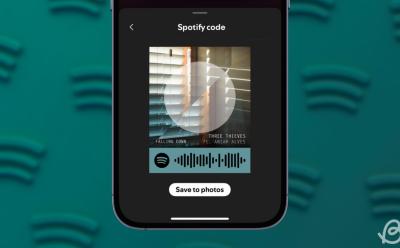
Master Spotify Codes: How to Create and Scan Codes on Mobile and Desktop for Easy Song Sharing
Spotify sits at the forefront of music streaming, commanding the largest share of the market and earning broad consumer preference for its extensive catalog, user-friendly interface, and cross-platform accessibility. This ubiquity makes sharing audio simple and convenient, whether you’re coordinating with friends on a mobile device, exchanging tracks via messaging apps, or collaborating with fellow music lovers across different ecosystems. Among Spotify’s built-in sharing capabilities, there’s a distinctive feature that adds an element of play and immediacy to how people pass along music: Spotify Codes. These codes offer a neat, visually engaging way to share songs, artists, albums, or entire playlists. In this in-depth guide, you’ll get a detailed rundown of what Spotify Codes are, how to create them, how to scan them, and all the practical considerations you’ll need to share and discover music more effectively. The goal is to give you a comprehensive, step-by-step understanding that covers every angle—from everyday social sharing to creative, event-focused uses—while keeping the information precise and actionable.
What are Spotify Codes and why they matter
Spotify Codes are a distinctive, QR-like system designed specifically for Spotify content. They look like bar-shaped waves or soundwave-inspired designs, but they are not sound at all; they are URI-based codes that encapsulate links to Spotify content such as individual songs, whole albums, artist profiles, or even entire playlists. The concept is simple in essence: you generate a code that holds a direct link to something available on Spotify, and anyone who scans that code can immediately access and listen to the corresponding content within the Spotify app. This seamless linkage is the core reason why Spotify Codes matter for everyday users, creators, venues, and brands alike.
From a technical standpoint, Spotify Codes are encoded using Spotify’s own URI scheme. This means they are content-specific and tightly bound to the Spotify catalog. Because of this specialization, the codes work exclusively within the Spotify ecosystem. They cannot be used to link to external websites or non-Spotify content in a way that would be compatible with Spotify’s scanning feature. This intrinsic limitation is important for users to understand: while you can share a Code widely and enjoy a fast, direct path to a track, album, artist page, or playlist, it remains contained within Spotify’s universe of content and cannot be repurposed as a universal web hyperlink for arbitrary targets.
The practical implications of this design are significant. For individuals, Spotify Codes simplify social sharing by removing manual search steps. Instead of typing or pasting a link, you can share a scannable image or sequence that prompts the recipient’s Spotify app to open the exact object you intended. For creators and marketers, the ability to generate codes for playlists or tracks makes it easy to curate and disseminate listening experiences at events, in-person venues, or online campaigns. For example, a DJ set or a curated listening session can be augmented with a large printed code that attendees can scan using their mobile devices to jump directly into the highlighted content. The cross-platform nature of Spotify Codes—working on Android, iPhone, and even on Spotify’s web player through the desktop workflow—adds a level of flexibility that simply isn’t available with ordinary links or QR codes that aren’t Spotify-specific.
In practice, you can generate Spotify Codes in two primary environments: the Spotify mobile apps (on both Android and iPhone) and the Spotify Codes website accessible via desktop. The mobile route emphasizes on-device convenience: you locate a track, album, or playlist you want to share, and the app creates a code for that selection. The desktop pathway mirrors the same intent but relies on a separate web interface to produce the code from the content link. In both cases, the end result is a visually distinctive code that can be saved, shared, printed, or displayed in any setting where people might want instant access to music content. Scanning is equally straightforward: anyone with the Spotify app can scan the code to start playing the linked content immediately. This creates a fast, interactive, and social method of music discovery that complements traditional sharing approaches.
From a broader perspective, Spotify Codes represent a fusion of digital convenience and tangible, real-world interaction. They enable a seamless transition from digital screens to physical spaces and back again. Think about posters for a live show, a flyer for a listening party, or a friend’s wall where a code invites you to listen to their favorite tracks with a single scan. The intuitive scanning experience—requiring only a camera and a quick scan—reduces friction in the sharing process and encourages more spontaneous music discovery. As a result, Spotify Codes have become a practical, scalable solution for both casual listeners seeking faster ways to share and professionals looking to design memorable, music-centered experiences.
In short, Spotify Codes are purpose-built, cross-platform URI-based codes that let you share a wide range of Spotify content in a visually distinctive and highly accessible way. They blend the familiarity of QR-like codes with Spotify’s expansive catalog, enabling effortless distribution of songs, albums, artists, and playlists. Whether you’re sharing casually among friends, promoting an event, or curating an engaging music experience for an audience, Spotify Codes offer a tactile, immediate path from concept to listening. The rest of this guide will walk you through how to create these codes from both mobile devices and desktop interfaces, how to scan codes to start listening instantly, and how to apply best practices for printing, sharing, and integrating codes into broader listening campaigns.
Creating Spotify Codes on mobile devices: Android and iPhone
Mobile devices provide a straightforward, on-the-go way to generate Spotify Codes directly from the Spotify app. This path emphasizes speed, convenience, and immediacy, allowing you to convert any shareable Spotify content—whether a track, an album, or a playlist—into a scannable code that you can save, send, or display. Below is an exhaustive, step-by-step walkthrough of the process for both major mobile platforms, including practical tips to maximize clarity, readability, and sharing versatility. The steps are designed to be universal enough to apply regardless of your device’s current operating system version, as long as you’re using the official Spotify app.
Section 1.1: Accessing the code generation feature on Android and iPhone
- Launch the Spotify app on your Android or iPhone device and navigate to the content you want to share. The content may be a song, an album, or a playlist—Spotify Codes can be generated for any of these items as long as they are shareable within the platform.
- Once you’ve located the desired item, locate the three-dots menu icon associated with that content. On mobile, this icon typically appears to the right side of the item’s row or within the content’s detail view, depending on whether you’re looking at a track, album, or playlist.
- Tap on the three-dots icon to reveal a contextual menu with a range of options. Your goal is to access the feature that presents the code for the selected item.
- In the list of options, scroll if needed and select Show Spotify Code. This action prompts the Spotify app to generate the code for your chosen content, displaying it beneath the album artwork (or associated visual). The code is a unique, scannable representation of that item’s Spotify URI.
Section 1.2: Saving and sharing your mobile Spotify Code
- After the code is generated, you have the option to Save to photos. Selecting this saves a high-quality image of the code to your device’s photo gallery, where you can retrieve and share it through any channel—messaging apps, social media, email, or printed formats.
- With the code saved, you can share it directly from your image gallery or through other apps by attaching the saved image. This capability makes it easy to integrate Spotify Codes into casual conversations, event promotions, or personal recommendations.
- It’s important to consider image quality and size when sharing. If you plan to print the code for posters or flyers, you may want to crop or adjust the image in a preferred editing app to ensure that the code remains square, high-contrast, and easy to scan from a distance. High-contrast designs with clear edges improve scan reliability in print contexts as well as on screens.
Section 1.3: Practical tips and best practices for mobile code creation
- Choose content that you know your audience will want to access quickly. For instance, a playlist that aligns with a party theme or a track from a new release can drive engagement when the code is easily scannable in social settings.
- If you’re sharing codes across social media, consider creating a visually appealing code image with a brief caption that explains what the code links to. This clarity helps recipients understand what they’ll be listening to when they scan the code.
- Test the code on multiple devices if possible. While Spotify Codes are designed to work reliably across devices, differences in display size, scanning speed, and camera quality can influence scan success. A quick confirmatory scan by a friend can prevent post-sharing issues.
- For events or venues, consider printing the code at a size that ensures comfortable scanning at eye level and in typical lighting conditions. Laminated display cards or wall-mounted posters can benefit from larger code dimensions and a strong contrast background to improve scan rate in busy environments.
- Remember that codes generated on mobile are tied to Spotify’s URI for the content. If you later modify or remove the content from your library or if the content becomes unavailable, the code’s functionality may be affected. Always verify the availability of the linked content when planning long-term campaigns.
Section 1.4: Limitations and considerations for mobile creation
- Spotify Codes generated on mobile are content-specific. While you can create codes for songs, albums, and playlists, there are no general-purpose, cross-content codes that link to arbitrary destinations outside Spotify’s catalog.
- The primary limitation to be aware of is that if the content linked by the code is removed or becomes unavailable on Spotify, scanning the code may not yield playback of the intended item. In such cases, the user experience could be disrupted.
- The mobile workflow emphasizes convenience and speed, which is ideal for spontaneous sharing, social gatherings, or on-the-fly event promotions. It’s particularly well-suited for people who value quick access to content without needing a computer or a browser.
Section 1.5: Summary of mobile code creation advantages
- Ease of use: Generate codes directly from a familiar Spotify interface on Android or iPhone.
- Quick sharing: Save or share the code image instantly, enabling rapid dissemination across messaging apps, social networks, and physical media.
- Visual appeal: The Spotify Code design is recognizable and adds an eye-catching element to promotional materials or personal recommendations.
- Versatility: Applicable to songs, albums, playlists, and artist profiles, enabling multiple content-sharing scenarios from a single platform.
In summary, the mobile workflow for creating Spotify Codes is designed to be intuitive and fast, enabling you to capture a code for any shareable content with just a few taps. The result is a high-contrast, scannable image that can be saved, shared, and printed for diverse uses—from casual friend-to-friend recommendations to professional event promotions. Remember to consider print quality and audience accessibility when choosing where and how to deploy codes in real-world settings.
Creating Spotify Codes on the desktop app or Spotify website
For users who spend substantial time at a computer or who prefer a desktop workflow, Spotify provides a parallel process to generate Spotify Codes. The desktop path mirrors the mobile experience in intent, but it relies on the Spotify Codes website rather than a built-in code generator in the desktop app. This alternate route enables you to produce codes for any shareable content—songs, albums, playlists, or artist pages—by leveraging a browser-based tool that interfaces with Spotify’s content links. The following sections lay out the desktop process in a detailed, step-by-step manner, including practical tips for optimizing the appearance and download of your codes, as well as considerations for use in marketing, events, or personal sharing.
Section 2.1: Starting from the desktop app or web player
- Open the Spotify desktop application on Windows or macOS or navigate to the Spotify web player in your preferred browser. The goal is to access the same content you intend to share, whether it is a song, an album, a playlist, or an artist profile.
- Locate the exact item you want to generate a code for. The location of the three-dots icon may differ slightly depending on whether you are dealing with a playlist, an album, or a single track, but in all cases, the icon appears adjacent to the content reference in its list or detail view.
- For playlists and albums, click the three-dots icon at the top of the item’s area. For individual tracks, hover over the track’s listing and click the three-dots icon that appears on the right side. The goal is to trigger the context menu that reveals the relevant sharing options.
- In the menu that appears, locate the Share option and then select Copy Song Link (or Copy Link for the specific content). This operation copies the URL or URI for the content to your computer’s clipboard, providing a direct link that can be fed into the code-generation tool.
Section 2.2: Using the Spotify Codes website to generate a code
- With the content link copied to your clipboard, open a new browser tab and navigate to the Spotify Codes website. The website serves as the central hub for converting a Spotify link into a visual code that can be saved and shared.
- Paste the copied link into the empty text box on the website. This action instructs the tool to generate a code corresponding to the specific piece of content you selected.
- Click on the Get Spotify Code button. The website will process your input and navigate to a new page that presents a code associated with the chosen track, album, playlist, or artist, including its album art or a representative image.
Section 2.3: Customizing the appearance of your code
- On the code’s output page, you’ll see the default Spotify Code corresponding to your chosen item. You can customize its appearance using options located in the right panel of the interface.
- Available customization options typically include Background Color, Size, Bar Color, and Format. These controls enable you to tailor the code’s aesthetics to fit different contexts, such as branding materials, posters, or digital usage.
- Adjusting these parameters can enhance legibility and scanning reliability, particularly when codes are printed at smaller sizes or displayed in dynamic lighting conditions. A high-contrast palette—light code on a dark background or vice versa—often improves scan performance across devices.
Section 2.4: Downloading and saving the code
- After you’ve settled on a preferred appearance, click the Download button located beneath the displayed code to save the image to your computer. The saved file can then be used in a variety of contexts, including printed media, digital promotions, or social sharing.
- Once downloaded, you can reuse the code in any medium where your audience might benefit from quick access to the linked content. For example, you could include the code in a poster, a flyer, a slide deck, or a banner at an event, where attendees can immediately scan to listen.
- The code’s accessibility is enhanced by the fact that its generation is anchored to a content-specific URI. If the item becomes unavailable or is removed from Spotify, scanning the code may no longer yield playback, so plan deployments with that consideration in mind.
Section 2.5: Practical tips for desktop code use
- If you’re planning to print the code, consider printing at a larger scale to ensure scanning reliability, especially in crowded venues or dimly lit environments. Larger codes tend to scan more reliably, even when printed with slight distortions or imperfect alignment.
- Keep in mind that the code’s visual integrity is essential. Avoid applying excessive compression to the image during saving, and choose lossless or high-quality compressed formats (like PNG) when possible to preserve the sharp edges that scanners rely on.
- For branding consistency, you may want to harmonize the code’s color palette with your event or brand guidelines. Subtle adjustments to the background or bar color can make the code align with other promotional visuals while preserving scannability.
- If you need to update the code later (for instance, if you want to switch to a different playlist that still links to the same content family), you’ll need to generate a new code corresponding to the updated link. Codes are content-specific and not dynamic placeholders.
Section 2.6: Summary of desktop code creation advantages
- Flexibility and control: The desktop workflow gives you a centralized way to manage and customize codes, particularly when planning large-scale campaigns or print collateral.
- Consistent branding: With on-page customization options, you can ensure that codes align with brand colors, themes, and visual assets.
- High-quality outputs: The desktop tool’s generates codes with the option for high-resolution downloads, suitable for large-format printing and professional marketing materials.
- Easy integration into workflows: The desktop process integrates smoothly with content curation, event planning, and promotional design pipelines.
In essence, the desktop route mirrors the mobile approach but leverages a browser-based interface for content sharing. By copying the content link, using the Spotify Codes website to produce a code, and applying visual refinements, you can create a polished, professional, and print-ready code that suits a range of contexts—from personal recommendations to business marketing. The combination of device flexibility and customization options makes Spotify Codes a versatile tool for connecting audiences with the right Spotify content quickly and efficiently.
How to scan Spotify Codes: step-by-step guide
After you’ve learned how to generate Spotify Codes, the natural next step is understanding how to scan them. Scanning is designed to be quick, intuitive, and reliable across devices, enabling users to jump directly into a specific piece of Spotify content with minimal friction. The scanning process relies on the Spotify app’s built-in camera access and code recognition, making it possible to scan from physical posters, digital screens, printed handouts, or even photos saved on your device. The following sections present a detailed, user-focused guide to scanning Spotify Codes, including device-specific considerations, permissions, and best practices to ensure smooth operation in a range of environments.
Section 3.1: Initiating the scan on a mobile device
- Open the Spotify app on your phone and navigate to the Search tab, which is typically located in the bottom navigation bar. The app’s scanning feature lives here because it is designed to be readily accessible while you browse for music.
- On the Search screen, locate and tap the camera icon positioned at the top-right corner. This action launches the Spotify Codes scanning interface, which is optimized for quick recognition of Codes present in the user’s surroundings.
- If you are scanning a code for the first time, you will see a banner labeled Spotify Codes or a similar prompt. To proceed with scanning, tap on Scan. This step activates permission requests that are essential for the scanning process.
- The app will request access to your device’s camera. You must grant the necessary permission to continue. Without camera access, the scanning feature cannot function, so enabling the permission is a prerequisite for successful scanning.
- Once permissions are granted, Spotify will display a live viewfinder. You can now point your phone’s camera at a Spotify Code. Align the code within the viewfinder so that it is fully visible and centered. The scanning algorithm will interpret the code and decode the embedded Spotify URI, bringing up the linked content in the app.
- If you don’t have a live Code handy, you can also use the Select from photos option located within the scanning interface. This allows you to scan a Spotify Code from images stored in your device’s gallery, enabling you to access content retroactively from past posts, printed materials, or saved screenshots.
Section 3.2: Scanning experience and immediate playback
- When Spotify successfully scans a code, the app will instantly begin playback of the linked content on your device. This immediate action reinforces the convenience and immediacy that Code sharing is designed to deliver.
- The user experience is designed to be seamless: scan, then listen. There is no need to copy links or navigate through complex menus; the code’s data is decoded and the corresponding track, playlist, or artist page opens and starts playing.
- If the linked content is a playlist or artist profile, scanning the code will typically navigate you to that content’s page, where you can see the curated items and begin listening immediately. For a song or album, scanning will open the track or album view with playback initiated.
Section 3.3: Practical tips to improve scanning reliability
- Ensure good lighting and avoid glare on the code when scanning in real-world environments. Poor lighting or reflective surfaces can impede the camera’s ability to recognize the code quickly.
- Hold your device steady and keep the code within the center of the viewfinder. Moving too quickly or at an angle can cause scanning to fail or take longer than necessary.
- If you’re scanning from a poster or display, ensure the code isn’t too small for comfortable recognition. Larger codes tend to scan more reliably, especially from a distance or in dynamic spaces such as concerts or festivals.
- When scanning from a photo in your gallery, check that the image is not heavily compressed or blurred. In some cases, high-resolution images provide more reliable decoding than low-resolution previews.
- If scanning repeatedly from a single source, ensure that the code remains unobstructed, clean, and free of damage or wear. Physical wear can degrade the code’s readability, so replace damaged posters or surfaces as needed.
Section 3.4: Additional scanning options and considerations
- The scanning workflow is designed to be platform-agnostic, but there could be minor variations in the user interface across iOS and Android devices. The core interactions—launching the camera, scanning the code, and decoding the embedded link—remain consistent.
- Scanning can be used in a wide variety of contexts, from casual social sharing to professional events. It’s well-suited for posters, digital displays, handouts, and merch that feature Spotify content.
- Because Codes are content-specific, scanning prompts Spotify to open the exact item the code was created for. If you scan a code intended for a playlist, you’ll be taken to that playlist; if it’s a song, you’ll be taken to the track and begin playback.
Section 3.5: Summary of scanning benefits
- Speed and convenience: The scanning process is designed to deliver near-instant access to the linked content.
- Broad compatibility: The feature works across iPhone and Android devices and remains usable through different storage and display contexts.
- Enhanced discovery: Scanning enables spontaneous music discovery in both personal and public settings, encouraging more frequent engagement with Spotify content.
- Low friction: Users don’t need to type URLs or search for content manually; a single scan suffices to start listening.
In short, scanning Spotify Codes is a quick, reliable, and enjoyable means of accessing specific Spotify content. The process leverages the app’s camera and a straightforward interface to deliver immediate playback, whether you’re scanning in a social setting, at an event, or from a printed poster. By understanding the scanning steps, permission requirements, and practical tips for reliable recognition, you can maximize the value of Spotify Codes in everyday listening and in promotional contexts.
Practical uses, sharing strategies, and deployment tips
Spotify Codes combine the tactile appeal of printed media with the ease of digital sharing, creating a versatile tool for a wide range of scenarios. Whether you’re an individual sharing a favorite track with friends, a creator building a listening experience around a playlist, or an event organizer promoting a live show, Spotify Codes offer practical advantages that can enhance audience engagement. The following sections explore concrete use cases, best practices for deploying codes in different environments, and strategies to ensure that codes perform reliably across print, screens, and handheld devices.
Section 4.1: Personal sharing and social listening
- For casual sharing among friends, a Spotify Code can replace long links with a single, scannable image. You can generate a code for a track you love, a playlist you’ve curated for a road trip, or an artist’s profile you want others to explore.
- In social settings, codes displayed on printed materials or digital screens can pair with quick conversations. Rather than describing an exact track or playlist, you can show the code and let others scan to listen instantly.
- A practical approach is to combine the code with a short caption that explains the context or mood, such as “Weekend playlist for the road trip—scan to listen.” This kind of pairing helps set expectations and increases the likelihood of engagement.
- For events and gatherings, consider designing a small card or poster with a prominent code accompanied by a clear title and a one-sentence description of what listeners will find when they scan. This reduces ambiguity and invites participation, especially in crowded spaces where people may only have brief moments to notice the code.
Section 4.2: Educational and training contexts
- Codes can be used in classroom or workshop settings to quickly share curated playlists that reinforce a topic or theme. A teacher or host can prepare a playlist that aligns with the session’s objectives and provide attendees with a scannable code to access the content at their own pace.
- In professional training, a playlist that aggregates relevant audio samples, case studies, or industry discussions can be shared through large codes displayed on slides or handouts. This approach enhances engagement by giving participants a frictionless way to revisit key materials after the session.
- If you are organizing a lecture series or conference, you can create a central playlist featuring talks or performances and distribute a code on event signage, allowing attendees to access a consolidated listening experience that complements the program.
Section 4.3: Marketing, branding, and venue promotion
- Brands can leverage Spotify Codes to connect audiences with curated soundtracks that embody the brand’s identity or campaign themes. A code on a poster, banner, or digital display acts as a direct gateway to music that enhances the overall messaging.
- Venues can use Spotify Codes to promote resident artists, featured performances, or seasonal playlists. Codes can be integrated into tickets, seating guides, posters, and digital signage to provide a consistent audio experience for guests.
- For merch and promotional materials, you can place codes on t-shirts, stickers, or wristbands. Attendees who encounter these items can scan the code to instantly access the associated content, creating a cohesive, multi-sensory marketing experience.
Section 4.4: Print design and display considerations
- When designing print materials that incorporate Spotify Codes, prioritize scannability by selecting a code size that matches the intended viewing distance. Larger codes scan more reliably when viewed from a distance or in high-traffic areas.
- Use high-contrast color combinations to ensure readability. A code printed on a plain white or black background with bold contrast tends to scan more reliably under varied lighting conditions.
- Include a short descriptor or call-to-action near the code to orient viewers. A phrase like “Scan to listen” or a concise content title helps people understand why they should scan.
- If you’re creating a multi-code installation or a set of codes, consider maintaining consistent styling and labeling to help audiences recognize related content across materials.
Section 4.5: Digital usage and online campaigns
- In online contexts, you can incorporate Spotify Codes into banners, landing pages, or email newsletters as static images. The codes provide a visually distinctive element that can attract attention and drive clicks or scans.
- For social media, codes can be posted as images alongside captions that describe the linked content, such as “New playlist for study sessions—scan to listen.” While some social platforms may constrain image formats, Spotify Codes typically render well as clean, high-contrast visuals.
- When integrating codes into digital marketing, test their readability across devices with different screen sizes and resolutions. A code that looks great on desktop screens should still scan reliably when viewed on mobile devices.
Section 4.6: Etiquette, legality, and policy considerations
- It’s important to ensure that the content you share via Spotify Codes complies with Spotify’s terms and conditions, including any restrictions on certain types of use or distribution. Codes should reference content that remains accessible on Spotify and aligns with platform guidelines.
- If you’re using Codes for commercial purposes or large-scale campaigns, consider verifying that the intended use aligns with Spotify’s policies. While Codes are a powerful sharing tool, improper use could raise questions about attribution or access rights.
- Remember that Spotify Codes link to Spotify content. If a linked item is removed or becomes unavailable, the code’s effectiveness may diminish. Consider contingency plans (e.g., linking to a playlist that contains multiple tracks) if you want to preserve ongoing access for your audience.
Section 4.7: Measuring impact and performance
- While Spotify Codes are primarily a sharing mechanism, you can assess engagement indirectly by monitoring how widely codes are scanned or shared, or by tracking traffic to playlists or profiles that are connected to the codes.
- For large campaigns or events, you can pair Codes with additional analytics or feedback mechanisms to gauge how effectively the linked content resonates with your audience. This can inform future code deployments and playlist curation.
In practice, Spotify Codes unlock a practical and visually appealing way to share music across a range of contexts, from casual, personal recommendations to formal marketing campaigns and live events. By planning around print quality, accessibility, and audience expectations, you can maximize the impact of codes and facilitate smoother, faster listening experiences for your audience.
Frequently asked questions: where to get codes, capabilities, and limitations
This section consolidates common questions about Spotify Codes, clarifying what can and cannot be done, and addressing practical considerations for various scenarios. The aim is to offer concise, authoritative answers while preserving the depth and nuance of the original guidance.
Question 1: Where can I generate Spotify Codes?
- You can generate Spotify Codes directly within the Spotify mobile apps on Android and iPhone. This is the most straightforward method for on-the-go sharing.
- If you prefer a desktop workflow or need to customize the appearance of your codes more extensively, you can use the Spotify Codes website. From your desktop, copy the link to the content you want to encode and paste it into the website’s text box. The website will generate a Spotify Code that you can customize and download.
- The two pathways are designed to accommodate different user preferences and work environments, ensuring that you can generate codes whether you are using a mobile device or a computer.
Question 2: Can I create Spotify Codes for playlists?
- Yes. Spotify lets you create codes for any content that is shareable within Spotify, which includes songs, albums, artist profiles, and playlists. This makes it simple to share a curated listening experience or a specific mood with others via a single scan.
- The ability to create codes for playlists is particularly useful for parties, events, or collaborative listening projects, where a single playlist can serve as the central hub for discovering and enjoying music.
Question 3: Can I create Spotify Codes for content outside Spotify?
- No. Spotify Codes rely on Spotify’s URI scheme, which embeds content that is hosted within Spotify’s platform. As a result, codes cannot link to external websites or non-Spotify content in a way that would be scannable by Spotify’s code reader. The codes are designed to provide direct access to Spotify’s own catalog.
Question 4: Do Spotify Code tattoos work?
- Some people have chosen to create tattoos featuring Spotify Codes as a personal expression or conversation piece. These tattoos link to content on Spotify, and scanning the tattoo will attempt to open the linked item in the Spotify app. If you’re considering a Code tattoo, it’s wise to work with a skilled artist who has experience with Code-based tattoos to ensure legibility and longevity of the design.
Question 5: Is it illegal to sell Spotify Codes?
- Spotify Codes are intended to be used in accordance with Spotify’s terms and conditions. Selling Codes as standalone products without approval is generally not permitted. If you plan to monetize a Code for promotional purposes or integration into a product, you should review Spotify’s policies and, if needed, reach out to Spotify for approval. It’s important to respect the platform’s guidelines to avoid potential restrictions or legal concerns.
Question 6: What about attribution or tracking?
- Spotify Codes themselves do not inherently provide attribution or tracking features beyond linking to specific content. If you need to capture data about who scans a code or how often a code is accessed, you will need to implement a separate tracking mechanism or rely on the analytics offered by Spotify for that particular content. The Codes by themselves do not include built-in attribution or analytics.
Question 7: Can I scan Spotify Codes using devices other than a phone?
- The scanning functionality is primarily designed for mobile devices running the Spotify app. However, if you have access to a scanner that is compatible with the Spotify app or a version of the app running on a tablet or other device, you may be able to scan Codes using that device as well. In practice, the most reliable and common approach is to use a smartphone with the Spotify app installed.
Question 8: Are there any accessibility concerns with Spotify Codes?
- When using Codes in printed materials or on displays, it’s important to consider accessibility. For audiences who rely on screen readers, alternative text descriptions accompanying the code can help convey the linked content’s purpose. High-contrast designs improve legibility for a wider range of readers, and ensuring sufficient space around codes prevents overlap with other design elements that might hinder scanning.
Question 9: Do Spotify Codes expire or become invalid over time?
- Spotify Codes are tied to Spotify’s content URIs. If the linked content remains available on Spotify, the code should continue to work. If the content is removed or becomes unavailable, scanning the code may no longer yield playback or access. This means that long-term campaigns should consider content stability and plan updates if needed.
Question 10: Are there any guidelines on where to place Spotify Codes for optimal results?
- The best practices generally involve placing codes in locations with ample scanning distance, good lighting, and clear visibility. Larger codes are easier to scan, especially in busy environments or at events. Printed materials should maintain sufficient white space around the code, and digital placements should be clear and uncluttered to avoid confusion with surrounding content.
Question 11: Is there anything else I should know about Spotify Codes?
- The core concept remains straightforward: Spotify Codes provide a direct, scannable link to Spotify content, enabling immediate playback and discovering music in a natural and interactive way. They work across mobile and desktop workflows, with options to generate, customize, save, and share codes. Always ensure that the linked content remains accessible on Spotify and align your usage with platform terms and branding considerations for the best results.
This FAQ consolidates the practical aspects of where to generate codes, what content can be encoded, and important limitations to keep in mind. By understanding these points, you can decide how best to integrate Spotify Codes into your sharing, marketing, or event strategies while staying within the platform’s guidelines and preserving a smooth user experience for listeners.
Conclusion
Spotify Codes offer a uniquely tactile and efficient way to share music within the Spotify ecosystem, enabling rapid access to songs, albums, playlists, and artist profiles through visually distinctive, scannable codes. The dual-path approach—coding directly from the mobile apps on Android and iPhone, or using the desktop website to input a link and generate a customized code—provides flexibility for everyday sharing, professional marketing, and large-scale event promotion. The scanning experience is designed to be intuitive: a quick camera scan opens the linked Spotify content and begins playback, fostering immediate engagement and exploration.
Across the various use cases—from personal recommendations to brand activations and venue promotions—Spotify Codes help bridge the gap between the digital and physical worlds. They enable posters, flyers, tickets, merchandise, and digital displays to become interactive gateways to music, encouraging spontaneous listening and collaborative discovery. When planning uses for Codes, consider factors such as readability, print quality, lighting conditions, audience accessibility, and content stability to maximize scan reliability and user satisfaction. The codes can be tailored to fit branding guidelines and display contexts, with customization options that enhance visual appeal without sacrificing scannability.
In sum, Spotify Codes are a practical, versatile, and scalable feature that enhances how people discover and share music. By leveraging both mobile and desktop workflows, you can generate high-quality, customized codes for songs, albums, playlists, and artist profiles, and deploy them in ways that align with your goals—whether that’s personal sharing, event promotion, or a broader marketing campaign. As listening habits evolve and new contexts for music sharing emerge, Spotify Codes stand out as a convenient, engaging tool that keeps the music flowing and the conversations around it moving forward.
